After install Eclipse IDE and config some java environment variables in the previous tutorial, we really want to try to use it. So, we use to create the first java project: Hello World project. So, you just follow me at the steps below:
- Create HelloWorld folder on desktop -> copy path of HelloWorld folder like 2 pictures below
- Double at eclipse.exe in folder containing files extracted at the previous steps. After that, paste the path copied at step below into browse of Workspace and click OK.
- We have the interface of Eclipse IDE as shown below:
- To create java project, we choose File -> New -> Project or right click at blank of Project Explorer -> New -> Project. And we continue to choose Java Project at Wizards options. If you don't see Java Project, you can find it at type filter text. Then click Next
- Name the project is HelloWorld -> Next -> Finish
- Right click at src -> New -> Package. Type package name is com.blogspot.devlearned (Or any name you like) at Name field -> Finish
- Right click at package created com.blogspot.devlearned -> New -> Class. Type class name is HelloWorld (Or any name you like) at Name field -> tick at the main method which we want to create public static void main(String[] args) -> Finish
- Type code in class HelloWorld is System.out.printf("Hello World"); -> click Run button (next to Debug button) and watching what is happening -> At the the bottom of Eclipse in Console frame, you'll see words Hello World displayed on the console of Eclipse.
Wish you success :")














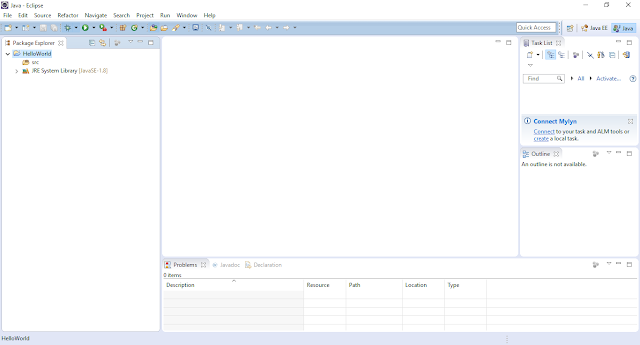





0 nhận xét:
Đăng nhận xét